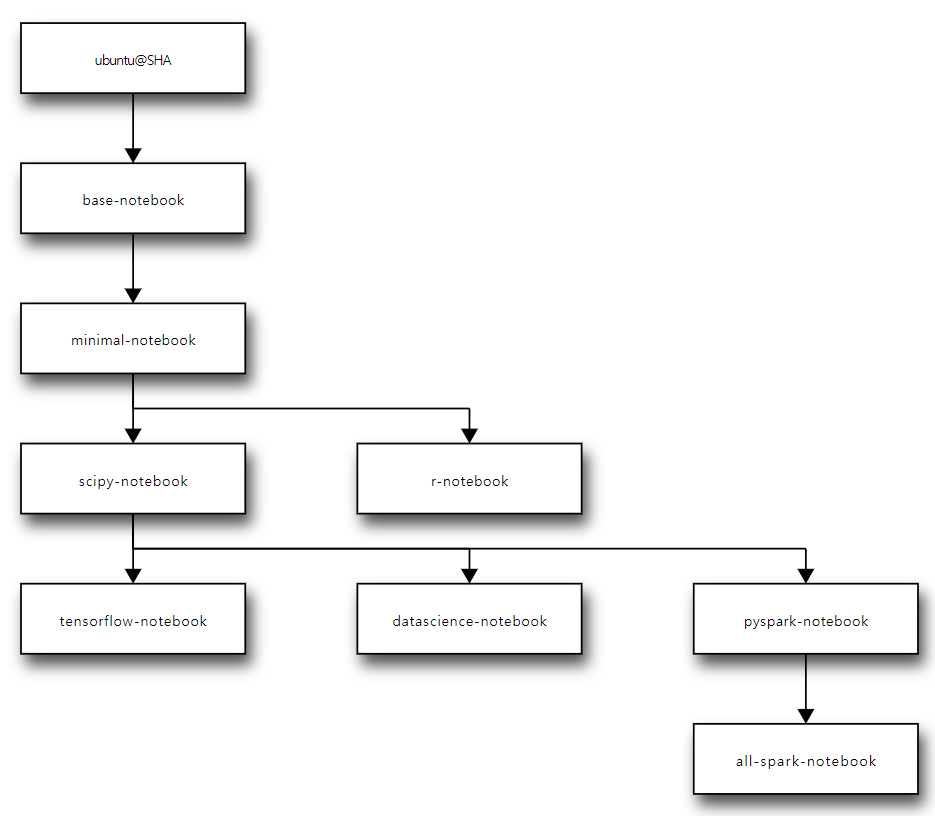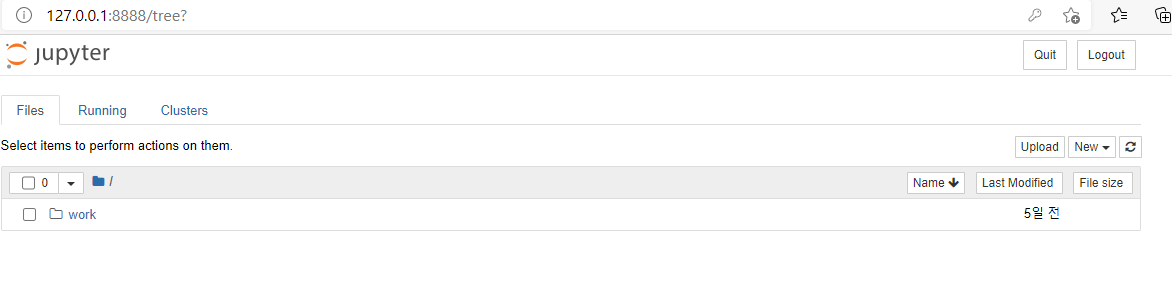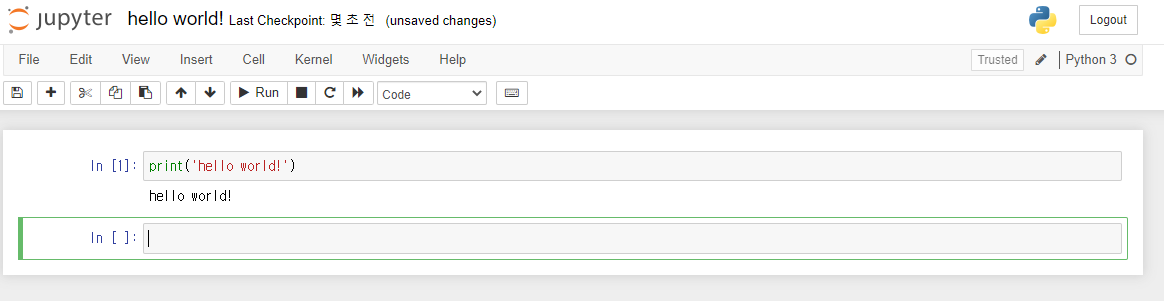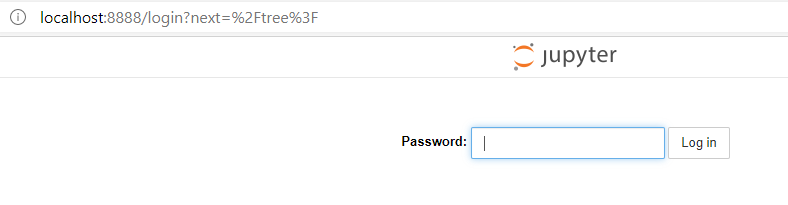Docker로 쥬피터 노트북 사용하기
쥬피터 서버 열기
jupyter docker images 자신에게 맞는 docker image를 선택한다.
내가 사용할 도커 이미지는 jupyter/tensorflow-notebook 이다.
1 2 3 4
jupyter/tensorflow-notebook includes popular Python deep learning libraries. - Everything in jupyter/scipy-notebook and its ancestor images - tensorflow and keras machine learning libraries
- 도커 이미지 가져오기
1
docker pull jupyter/tensorflow-notebook
1 2 3 4 5 6 7 8 9 10 11 12 13 14 15 16 17 18 19 20 21 22 23 24 25 26 27 28
Using default tag: latest latest: Pulling from jupyter/tensorflow-notebook 83ee3a23efb7: Pull complete db98fc6f11f0: Pull complete f611acd52c6c: Pull complete c4098b6705f2: Pull complete b3847c167dd3: Pull complete 36d64a2901de: Pull complete 4f4fb700ef54: Pull complete 04bf1ef33fda: Pull complete ecb7e35b277c: Pull complete f8af53310761: Pull complete 34f3c0672f1f: Pull complete d82d62fd6b02: Pull complete 0d193fb595d1: Pull complete ddb5b9120f01: Pull complete 69197629a5fe: Pull complete 0f5006a719e0: Pull complete 84b0f8e14606: Pull complete 1c481b305315: Pull complete 06e58f5baf79: Pull complete 74f2ea015222: Pull complete dbee37cea197: Pull complete d7ff9ed42b78: Pull complete c003574f4cc3: Pull complete Digest: sha256:8a906d91d86ef91aef870cc1a117ed7f5ba7ef238d905d35abdc7f5dd19a07fb Status: Downloaded newer image for jupyter/tensorflow-notebook:latest docker.io/jupyter/tensorflow-notebook:latest
도커 컨테이너 실행하기
1
docker run -p 8888:8888 --name jupyter-notebook jupyter/tensorflow-notebook
1 2 3 4 5 6 7 8 9 10 11
. . . [I 05:41:33.253 NotebookApp] Use Control-C to stop this server and shut down all kernels (twice to skip confirmation). [C 05:41:33.257 NotebookApp] To access the notebook, open this file in a browser: file:///home/jovyan/.local/share/jupyter/runtime/nbserver-8-open.html Or copy and paste one of these URLs: http://cdd2e246459e:8888/?token=3a2157024f244ee2a21f0f27bb0b1185f3d5a942dacbfad0 or http://127.0.0.1:8888/?token=3a2157024f244ee2a21f0f27bb0b1185f3d5a942dacbfad0쥬피터 서버가 열리면 콘솔에 출력된 토큰값을 이용해서 로그인할 수 있다. 하지만 다음 로그인을 위해서 패스워드를 설정해주자.
여기까지 했으면 콘솔창에서 ctrl+c를 눌러 빠져나와도 된다.
쥬피터 노트북 사용해보기
- 서버 닫기
1
docker stop jupyter-notebook
서버를 닫을 때는 위 명령을 사용해도 되고 브라우저로 접속해서 quit 버튼을 눌러도 된다.
- 컨테이너 상태 확인
1
docker ps -a1 2
CONTAINER ID IMAGE COMMAND CREATED STATUS PORTS NAMES cdd2e246459e jupyter/tensorflow-notebook "tini -g -- start-no…" 24 minutes ago Up 3 minutes 0.0.0.0:8888->8888/tcp jupyter-notebook
STATUS가 Up이면 서버가 열려있는 상태이며 Exited면 닫혀있는 상태이다.
서버 다시 열기
1
docker start jupyter-notebook
서버를 다시 열었을 때 이전 단계에서 패스워드 설정을 했다면 패스워드로 로그인할 수 있다. 만약 패스워드 설정을 하지 않았다면 아래 명령어를 이용해 토큰을 확인할 수 있다.
1
docker logs jupyter-notebook
- 쥬피터 노트북 사용 예시
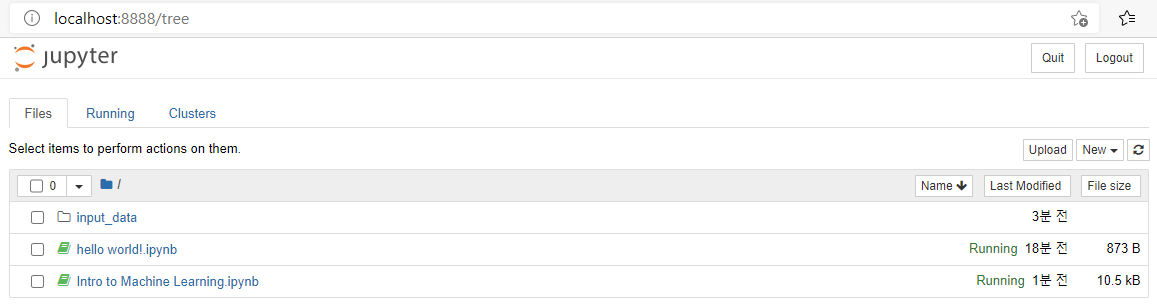
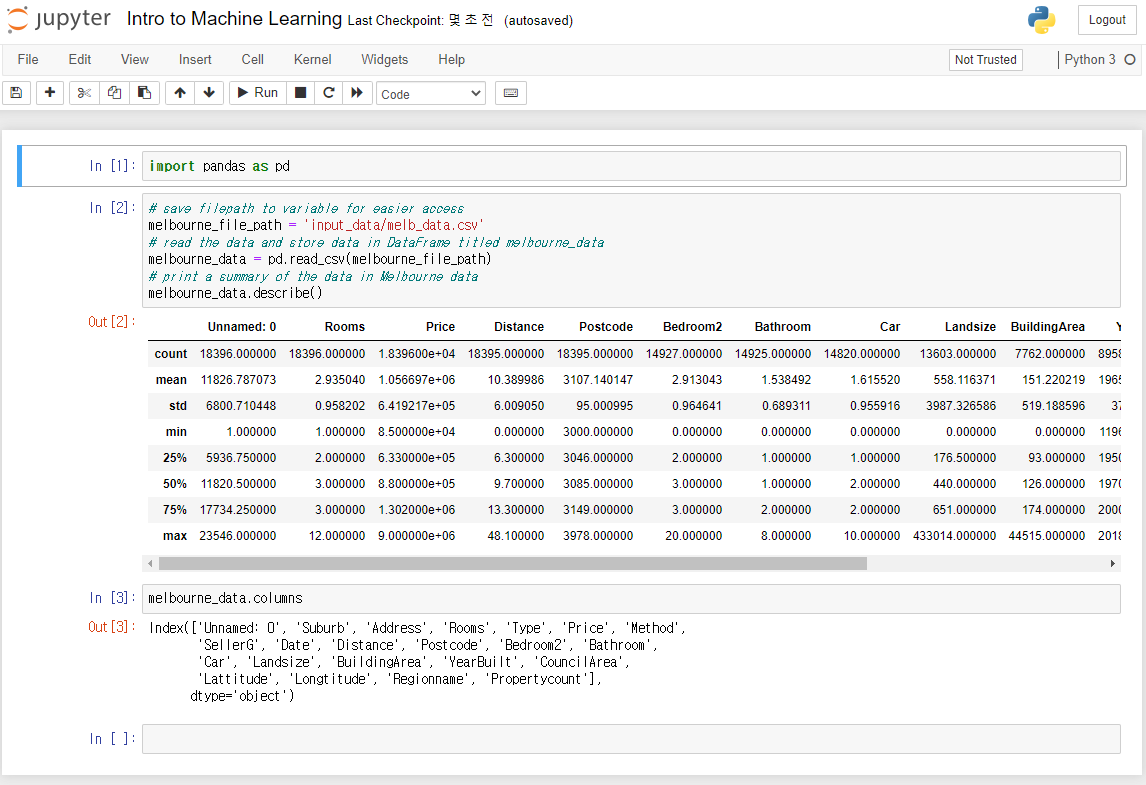
이 기사는 저작권자의 CC BY 4.0 라이센스를 따릅니다.